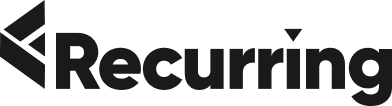Your cart is currently empty!
Figma is a vector-based design tool that allows you to create complete prototypes. It’s great for web design, product development, and other projects that require pixel-perfect precision. In this article, we’ll look at some of the ways Figma makes it easy to organize your work so you can focus on what’s important: designing beautiful products!
Frames
If you’re familiar with the concept of frames in design software like Photoshop and Sketch, then you already know the basics. Frames are a way to group elements together that have common properties, such as color or typeface.
- Frames can be used to create reusable components in your designs—for example, a new button or shape that can be used throughout your entire design.
- They can also be nested inside each other, allowing you to show hierarchy within your design. For example, if there are multiple elements that all belong together on one page (such as an image and caption), they could both be placed inside of another frame called “Article.” This would allow us to organize our work in a very visual way by showing how everything relates to one another:
Groups
Groups are a way to organize your layers. They allow you to work on multiple assets at once without losing track of what’s going on in each layer.
You can create groups by clicking the group icon in your layers panel:
From there, you can add layers to a group by dragging them onto an existing group or clicking the “+” button at the bottom of your list of groups and selecting “Add Layer.” You can also add multiple layers at once by selecting them and clicking “Add Layer.”
Layers
For those who are new to Figma or the design world, layers can be a great way to organize your work. Layers are like folders for your design and can help you keep track of what’s what in your file.
To add a layer: click on the “+” icon in the bottom bar and choose “Layer”. This will create a new layer at the top of your stack that you can name and add objects to. To move it around in the stack, drag it with your mouse cursor over other layers until they’re stacked where you want them—at which point they’ll stay there until you move them again or delete them altogether!
Components
Components are reusable elements that you can add to any frame. For example, in our design for a media player, we have the same header and footer on different screens. We can save both of those pieces as components so that they’re available to us wherever we need them throughout the design. Components can also be used as part of a design system—you might want to create a typeface or icon library so that you can use your favorite styles in future projects.
Figma has many tools to help keep your designs organized, and this post explains some of them.
Frames are a way to organize your design into distinct sections. This can be useful if you’re working on multiple pages in the same document, or if you want to create an overview of your entire design. Frames can be nested and have titles and descriptions, which makes them great for organizing a design into sections.
Conclusion
Figma makes design collaboration easy, but it’s still important to keep your files organized. Figma doesn’t have any built-in tools for this purpose, but there are many third-party extensions available on the app store that can help you with that. I hope this post has given you some ideas about how to make your designs more organized using these tools—and if not, then maybe it’s time for a change in workflow!