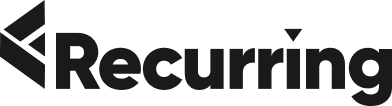Your cart is currently empty!
Redirecting URLs is an important part of maintaining a user-friendly website. In this article, we’ll explain how to redirect old URLs to new URLs using plugins or code.
Why do you need to redirect old URLs to new URLs?
There are several reasons why you need to redirect old URLs to new URLs.
- To ensure that visitors can find your website easily
- To ensure that search engines can find your website easily
- To ensure that your website is not penalized for duplicate content
What is a 301 Redirect?
301 redirects are the most efficient way to ensure that your search engine ranking does not suffer from a change in content or URL. 301 redirects are also permanent, which means that you won’t have to update links in your page if the page changes URLs again.
Why use a 301 Redirect?
301 redirects can be used when you want to permanently redirect a page. Normally, when someone visits your website and clicks on one of your links, they go directly to the new destination (the “target”) of that link. If an internal link within your site is broken and no longer works correctly, users will still be able to access their desired pages without issue because of how Google works: it recognizes websites as single entities with multiple webpages instead of individual pages within webseams
How To Fix 404 Errors In WordPress
You can fix WordPress 404 errors by using a plugin or .htaccess file. Using a plugin is the quickest and easiest way to redirect pages. To do this, you’ll need to install a plugin like Redirection, which lets you assign redirects for any page on your site.
To use the Redirection plugin for example, follow these steps:
- Click Add New Redirect Rule in your dashboard.
- On the left side of the page that appears, enter in an old URL (the page that will be redirected) and a new URL (the destination). Then click Save Changes at the bottom of your screen.
How to Setup Redirects in WordPress via Plugin or Coding
- Redirecting via a plugin
This is a great option for anyone who wants to redirect one or more URLs, but doesn’t have any coding knowledge. To do this, you’ll need to install and activate the Simple 301 Redirects plugin. Once activated, go to the settings page and click ‘add new.’
Enter in your old URL and then enter the new URL in the box below it (make sure they’re separated by commas). Then click ‘save changes’. That’s it! You can see all of your redirect rules under ‘rules’ on the main dashboard menu.
Use .htaccess file to manage WordPress redirects from cPanel
If you are using a virtual private server (VPS) to host your website, then there is a good chance that your hosting provider offers cPanel as an interface for managing your web server account. If you are not familiar with cPanel, it is a web-based control panel software that allows users to access and manage their accounts from any computer with an Internet connection.
It also comes with a file manager application called File Manager where we can create .htaccess files on our website. These .htaccess files allow us to manage redirects from within the File Manager application itself without even touching WordPress code or editing anything in the database.
Redirecting URLs is an important part of maintaining a user-friendly website.
Redirecting URLs is an important part of maintaining a user-friendly website.
Redirecting URLs can:
- help search engines find your website more easily
- keep your website running smoothly by resolving broken links, such as from wrong page names or 404 errors
- redirect old URLs to new ones that are still active on your site
Conclusion
The best thing about redirecting old URLs to new URLs is that it’s a simple process. In fact, it can be done by anyone who has access to their WordPress dashboard. The other great thing about redirects is that they don’t require any additional coding skills or advanced knowledge on how websites work.